Home Assistant + Tesla: Smarter Living
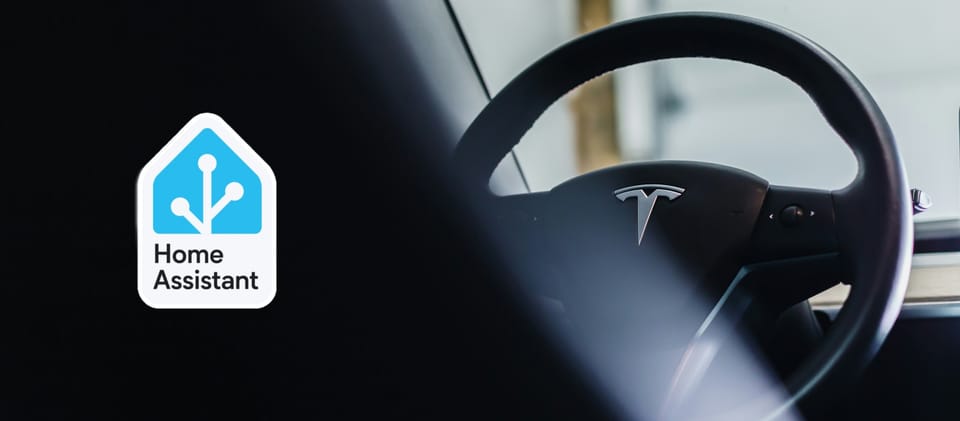
Hello, tech enthusiasts!
As a smart home user, I experience every day how automation simplifies our lives. Especially when you combine a flexible and powerful platform like Home Assistant with a technological marvel like a Tesla, the possibilities that emerge are truly fascinating. In this blog post, I'll share some automations I've created by integrating Tesla with Home Assistant and ideas on how you can enhance this process.
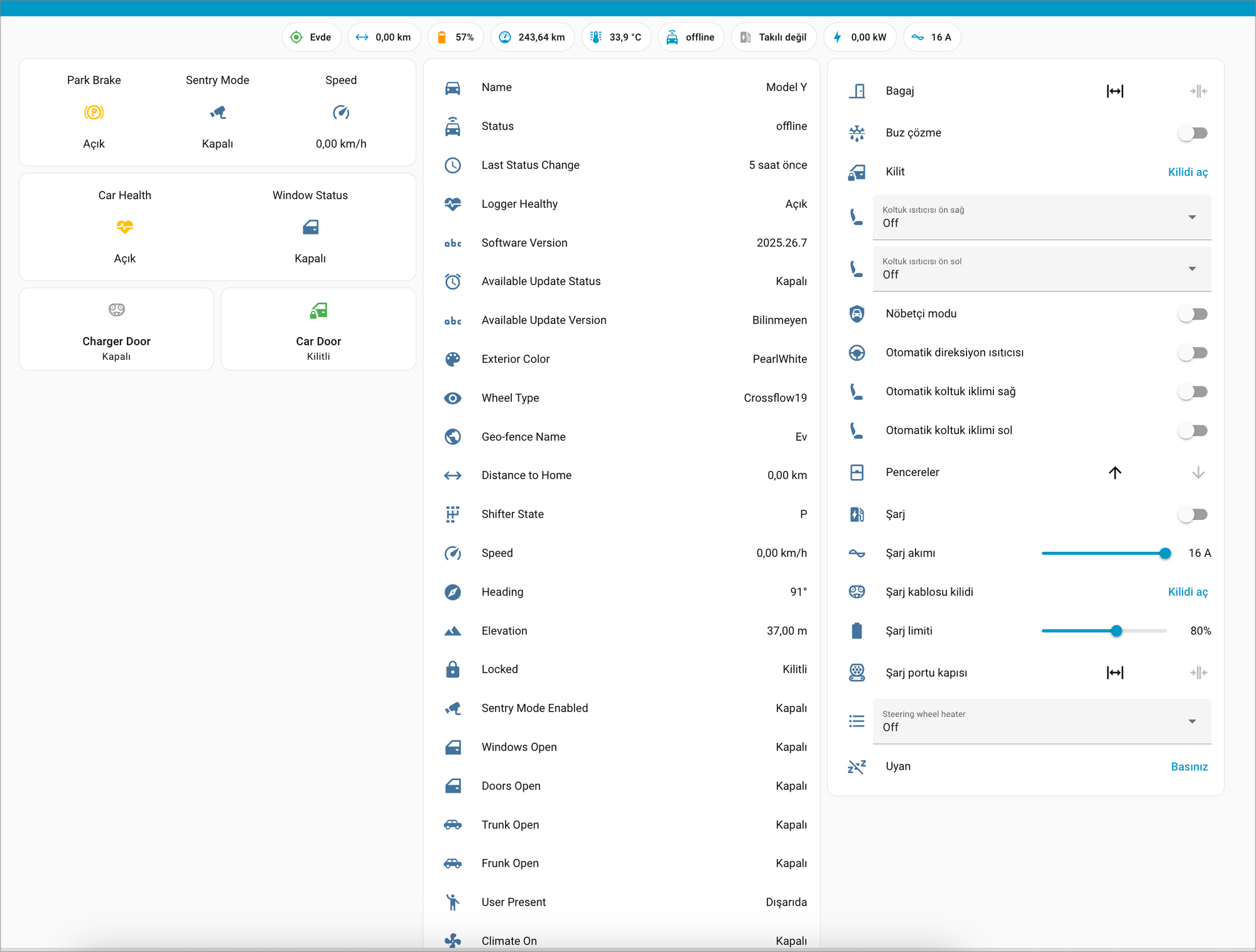
As you can see in the image, I've integrated all my Tesla's data into my Home Assistant via Tesla Fleet integration. This allows me to monitor a wealth of information in real-time, from battery level to whether the doors are open, and even the car's speed, all from a single screen. But the real fun begins when you start creating automations that simplify your life using this data.
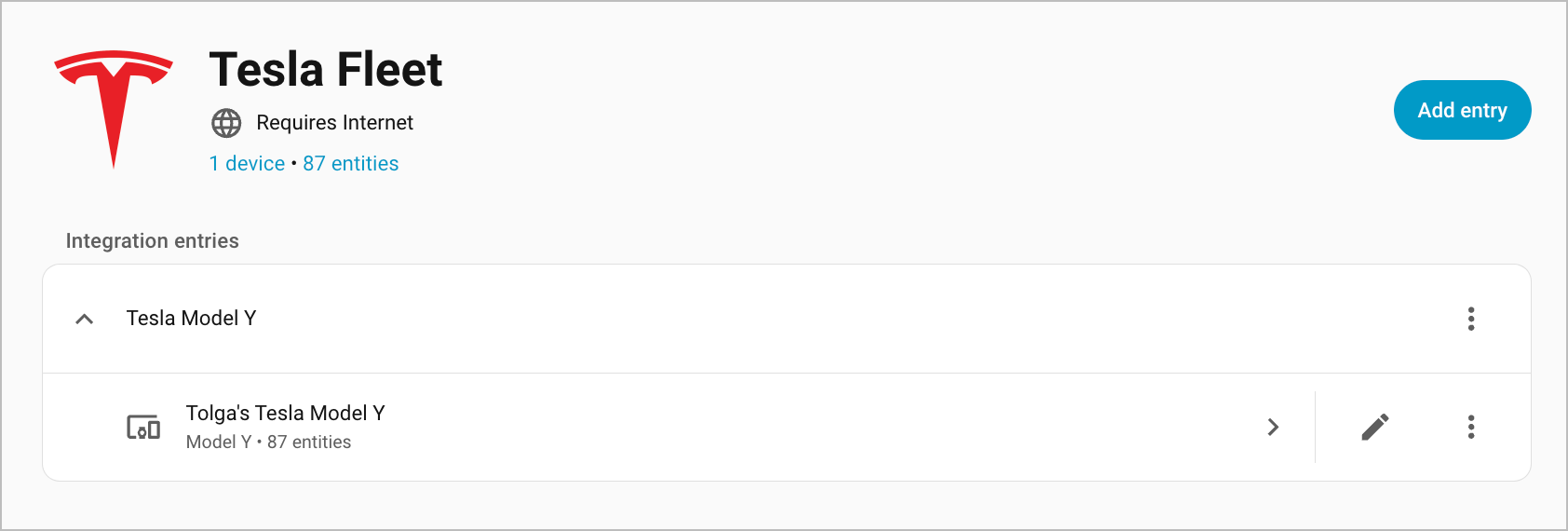
Tesla Fleet Setup and Configuration
The Tesla Fleet integration in Home Assistant allows you to connect to your Tesla vehicles and access a wealth of data and control functionalities. To set it up, you'll typically need to:
- Add the Integration: Navigate to Settings > Devices & Services > Add Integration in your Home Assistant instance.
- Authenticate: You'll be prompted to log in with your Tesla account credentials. This process securely authenticates your access to your vehicle data.
- Select Vehicles: After successful authentication, you can select which of your Tesla vehicles you want to integrate with Home Assistant.
- Configure Entities: Once added, Home Assistant will create various entities for your vehicle, representing different aspects like battery level, charging status, location, doors, climate control, and more. These entities can then be used in dashboards, automations, and scripts.
This integration is the backbone for many advanced Tesla automations, providing the necessary data points to create intelligent routines.
Automation Suggestions
1. Arrival Automation: Let Your Garage Door Open Automatically
This automation ensures your garage door opens automatically as you approach home. Using just location data isn't enough, because you wouldn't want the door opening every time you get close. That's why I created a smarter scenario:
- Triggers:
- When my car gets within 20 meters of home.
- Or when my car has been in the "home" zone for 5 seconds.
- Conditions:
- The driver is present in the seat (
binary_sensor.tesla_is_user_present). This prevents the garage door from opening without me. - The car is in motion (
sensor.tesla_speedis greater than 0). - The garage door is not already open.
- The driver is present in the seat (
- Actions:
- First, I turn on the garage lights.
- Then, I've added an AI-powered control mechanism. By analyzing the image from the garage camera, I check if there are any vehicles in the garage other than the ATV. This way, I prevent the door from opening and potentially hitting other vehicles inside.
- If the AI's response is "No," I disarm the garage alarm and open the garage door.
- If the response is "Yes," I receive a notification on my phone stating, "The garage door was not opened because another vehicle is in the garage."
- Finally, after 5 minutes, I turn off the garage lights.
Thanks to this complex yet secure and user-friendly automation, I can drive directly into the garage without touching anything upon arrival.
2. Reverse Gear Automation: Effortless Exit from the Garage
This automation ensures the garage door opens automatically when you're backing out of the garage.
- Trigger:
- When the Tesla's gear has been in "R" (Reverse) for 3 seconds.
- Conditions:
- My location is within the "home" zone.
- The driver is in the car.
- The car's heading is oriented towards the garage door (
sensor.tesla_headingis between 85 and 100 degrees). - The garage door is not already open.
- Action:
- When all conditions are met, the garage door automatically opens.
This automation provides significant convenience when exiting the garage and greatly simplifies the maneuvering process.
3. Battery Level Alert: Never Forget to Charge
Battery level is critical for electric vehicles. This simple automation notifies me when my car's charge level drops below a certain threshold:
- Trigger:
- When the Tesla's battery level (
sensor.tesla_battery_level) drops below 21%.
- When the Tesla's battery level (
- Action:
- A notification is sent to my phone with the title "Tesla Model Y Charge Below 20%" and the message, "Tesla Model Y's charge has dropped below 20%. Please charge as soon as possible!"
This way, the risk of forgetting to charge is eliminated, and I don't experience the stress of running out of power.
What Else Can Be Done?
With the flexibility offered by Home Assistant and the richness of Tesla data, you can create many more automations by pushing your imagination. Here are a few ideas:
- Tracking your Tesla when it travels a wide area: You can set up notifications for when it leaves a specific geographic area (
geo_fence). For example, if your child takes the car and moves outside a designated zone, you'll be notified instantly. - Closing windows based on weather: Using rain sensor data, you can ensure that windows close automatically if they are detected to be open. You don't even have to be home!
- Automatic locking of doors and trunk: When you park the car and leave home, you can set up an automation to ensure the doors and trunk are locked.
- Notification when charge limit is reached: You can set up a notification for when the charge limit is reached (
sensor.tesla_charge_limit), allowing you to take action to stop charging.

You too can create automations that simplify your life with Home Assistant and Tesla integration, taking your smart home experience to the next level. Do you have any other ideas on this topic? Don't forget to share them in the comments!
Member discussion